Work ergonomy from a coder's perspective
We all know the importance of a good bed — we spend one third of our time in one. As a worker in the software industry I spend an equal amount of time in front of a computer. That got me thinking about what I can do to improve work ergonomy and what tools to use to make my time coding as pleasant as possible. In this article I will go beyond the good chairs and height-adjustable tables and show you what I’ve done so far.
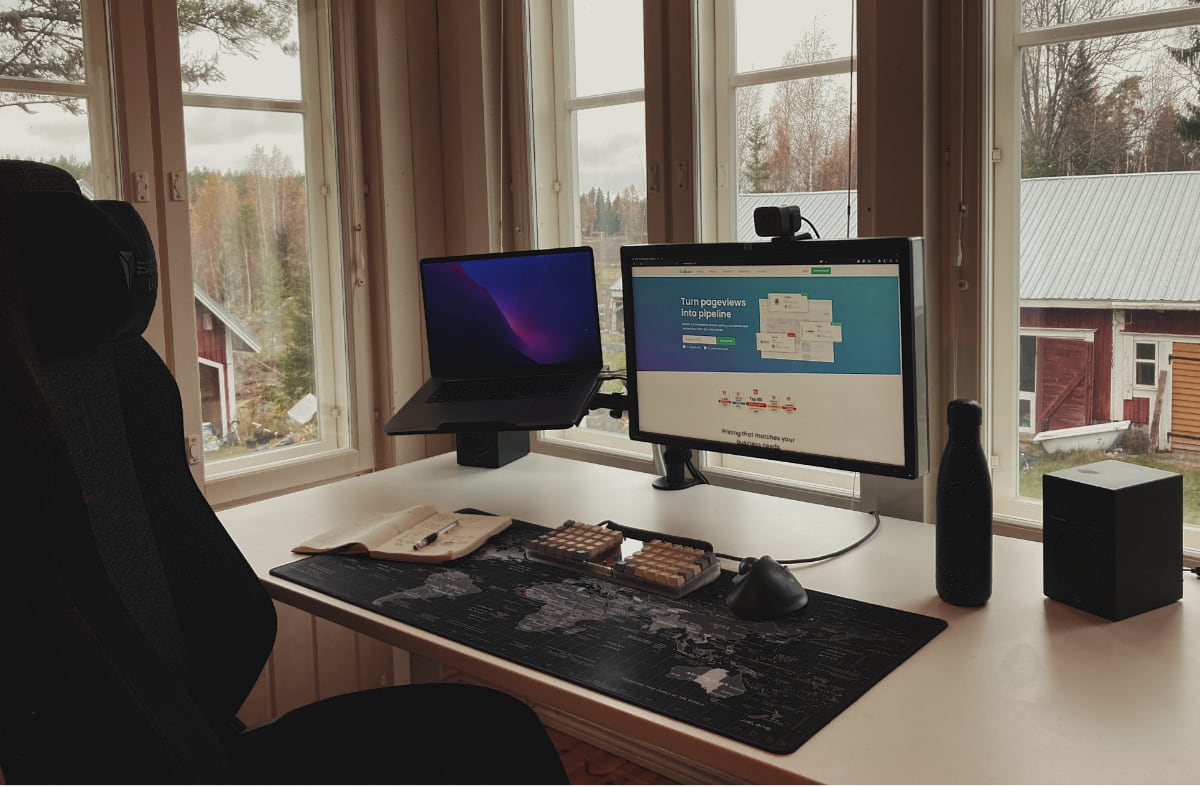
Typing comfort
One year ago a friend suggested that I try a mechanical keyboard. I knew
they existed, but I had never given them much more thought thinking it’s something
gamers use. Little did I know that it’s possible to go deep down
the rabbit hole and spend unreasonable amount of resources in the search for
the perfect THOCK sound. ![]()
What I learned was that there is a myriad options to configure your keyboard to your liking. The options are not restricted to switches and keycaps. You can also build your own keyboard from a kit. This is where you can take writing comfort to the next level. Split keyboards allow you to keep your arms in a more natural position while typing. You can choose from tens of different models, each with its distinctive form factor and amount of keys. A more compact model requires less movement of your hands while typing.
You might wonder how to use a keyboard with 40 keys. The answer lies in thinking about your keyboard as having layers and toggling between these to get access to all the necessary characters. It’s essentially the same thing you do when using your modifier keys (shift, ctrl/command, alt/option) on your normal keyboard. You can configure the keyboard layout by modifying the keyboard firmware. Popular alternatives are QMK and VIA. QMK offers more options, but with a slightly higher learning curve. This is not a problem for a programmer. VIA offers easy configuration using their website, but you have fewer options to access advanced keyboard firmware features.

I built my first keyboard this autumn, a Lumberjack. It uses an orthogonal key layout and separates the hands from each other so that I don’t need to keep them as close as on a regular keyboard. This is my transition towards building a split keyboard, which will be either a Corne or a Skeletyl.
Coding comfort
Let’s look at what you can do to improve ergonomy with the help of software, now that we have covered the hardware. The goal is to not have to switch between using your keyboard and mouse. In other words, we need to maximise the use of the keyboard. I use the Neovim editor and the tmux terminal multiplexer. This way I can work on different project workspaces/repositories at the same time and seamlessly switch between them. The figure below illustrates my approach.
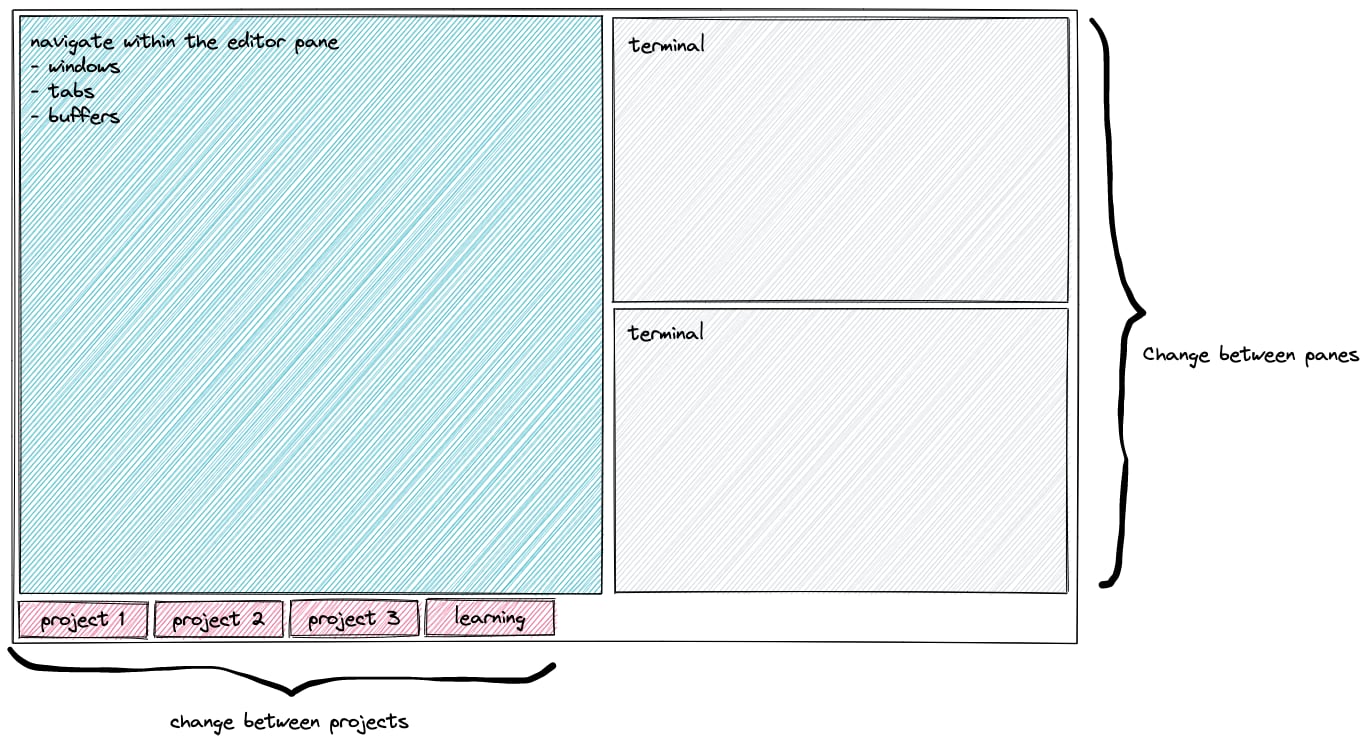
Tmux lets me create separate terminal windows. You can split a window into one or more panes. The windows listed at the bottom of my screen represent the repositories I’m working on. The pane on the left side is my main pane where I have my code editor. On the right side I have two panes for terminal use. I move between the windows and panes using keyboard shortcuts.
What makes Vim/Neovim different from other editors is that they have different modes. In normal mode you can use keyboard commands to navigate within your file. In visual mode you can select fractions of code before taking actions on it, such as copy/change/delete. In insert mode you can write text as you would in any editor. There’s also a command mode that allows you to run editor commands. The existence of normal and visual mode is what replaces the need for a mouse in regular editors, such as VS Code. There is a learning curve when transitioning to Neovim, but I’m happy to have made the effort to learn it.
Neovim is highly configurable and you can extend it using plugins. What distinguishes these plugins from e.g. VS Code extensions is the variety of plugins available. They range from small utility-like plugins that improve your editor’s usability and efficiency all the way to integrations to language servers that offer linting, code formatting, auto-complete etc. Everything you’d expect from a full fledged IDE. Setting up and personalising your configuration files, or dotfiles to be specific, is an involved process. The benefit is that you can store them in version control and even use a dedicated tool to manage your dotfiles. You’ll be able to check out the dotfiles on another computer and within minutes have the familiar setup in front of you, ready for work!
Closing words
I hope to have sparked some interest into improving your work ergonomy using the tools and tips mentioned. It requires a bit of time and willpower to get started, but it’s well worth the effort. Even an old dog can learn new tricks!
